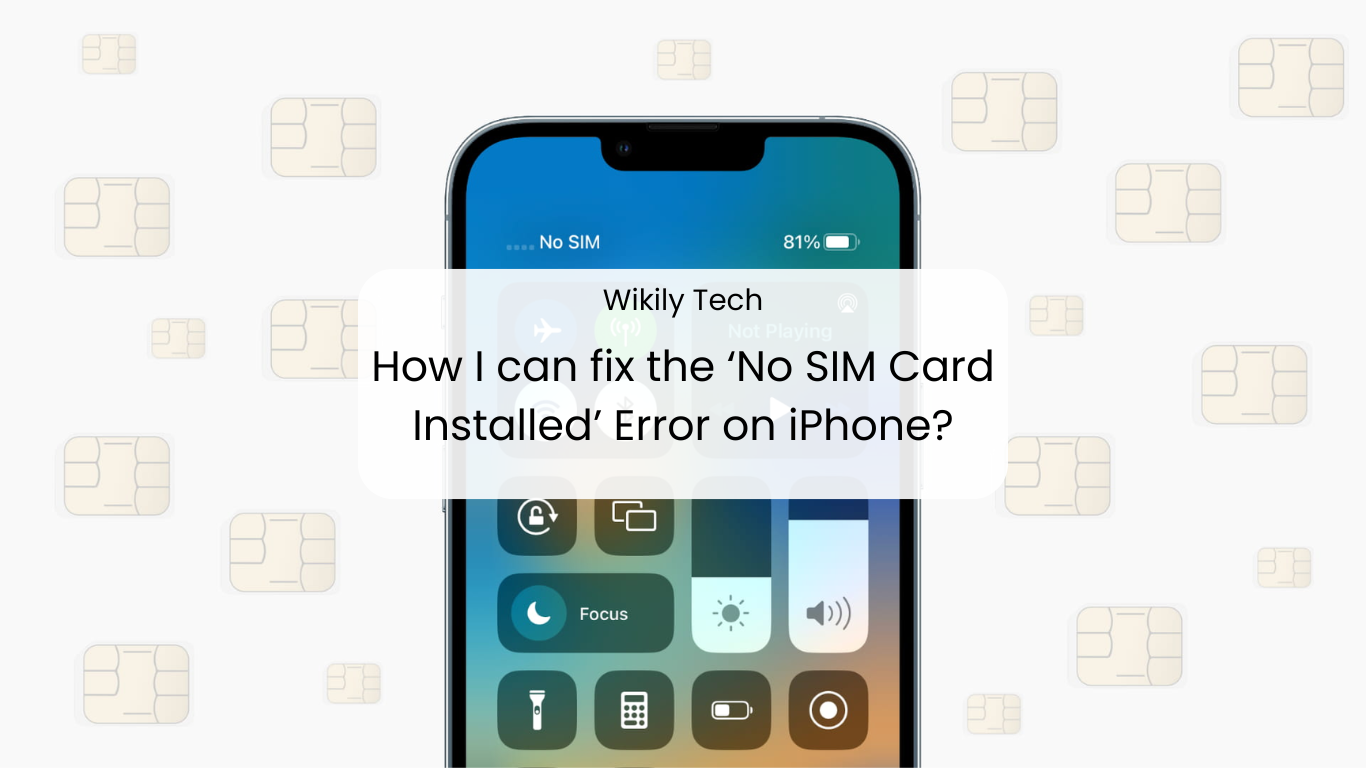Have you ever faced ‘No SIM Card Installed’, ‘Invalid SIM’, or ‘Insert SIM’ errors on your iPhone or are you searching for solutions to these errors?
No worries, you are at the right place. Here you will get the answers you are looking for. Just follow our guide and you will be fixed this ‘No SIM Card Installed’ Error in no time.
Contents
Why ‘No SIM Card Installed’ error occur?
iPhone users often get this error and it doesn’t affect any particular iPhone or iPad, it’s the same on all versions.
It is important to understand why the ‘No SIM Card Installed’ Error occurs before we can address its solutions.
There are many possible reasons why this error occurs, so it is difficult to pinpoint the exact reason. There are, however, some common reasons for the error ‘No SIM Card Installed’.
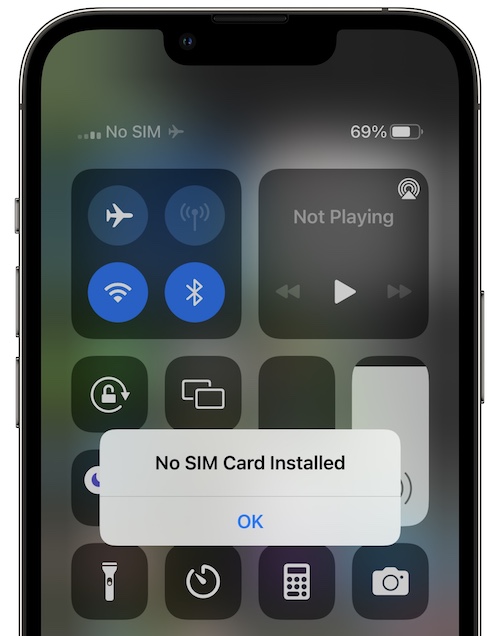
‘No SIM Card Installed’ Error: Common Causes
- Dust in on SIM card or in SIM Card socket
- iPhone being hot
- Defective SIM card
- Carrier Settings update
- Software Update
The above are some typical reasons for this ‘No SIM Card Installed’, ‘Invalid SIM’, or ‘Insert SIM’ error.
Now let’s figure out how to fix this problem.
How to solve ‘No SIM Card Installed’ error?
Let’s look at the step-by-step solution for ‘No SIM Card Installed’, ‘Invalid SIM’, or ‘Insert SIM’ errors.
#1. Restart the iPhone
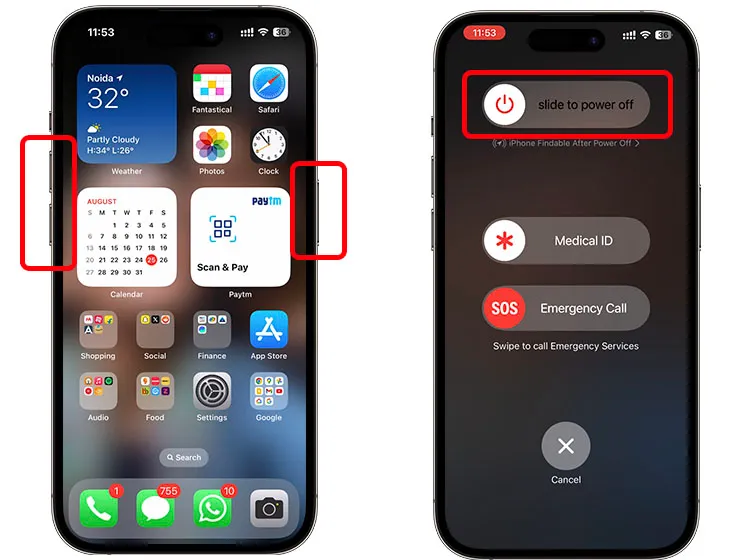
Every problem has a common solution that is the restarting. Likewise, we can try to fix this error by rebooting the iPhone or switching it off for 10-20 seconds and then restarting it.
I won’t go into thorough detail about the process of rebooting or turning on and off the iPhone since you are an iPhone user.
All you have to do is press and hold the sleep/wake button at the top for a few seconds and slide to power off.Start your iPhone again after a few seconds.
#2. Remove SIM Card tray

Sometimes your SIM Card tray is not fitted well in the SIM card slot or it gets slightly dislodged from the slot so that it gets a No SIM error.
So remove the SIM tray, clean it properly and put it back in the slot and make sure this time it’s fully seated. Afterward, reboot the iPhone again and you should see the ‘No SIM Card Installed’ error disappear and your iPhone network should be working again.
#3. Software update or Update iOS
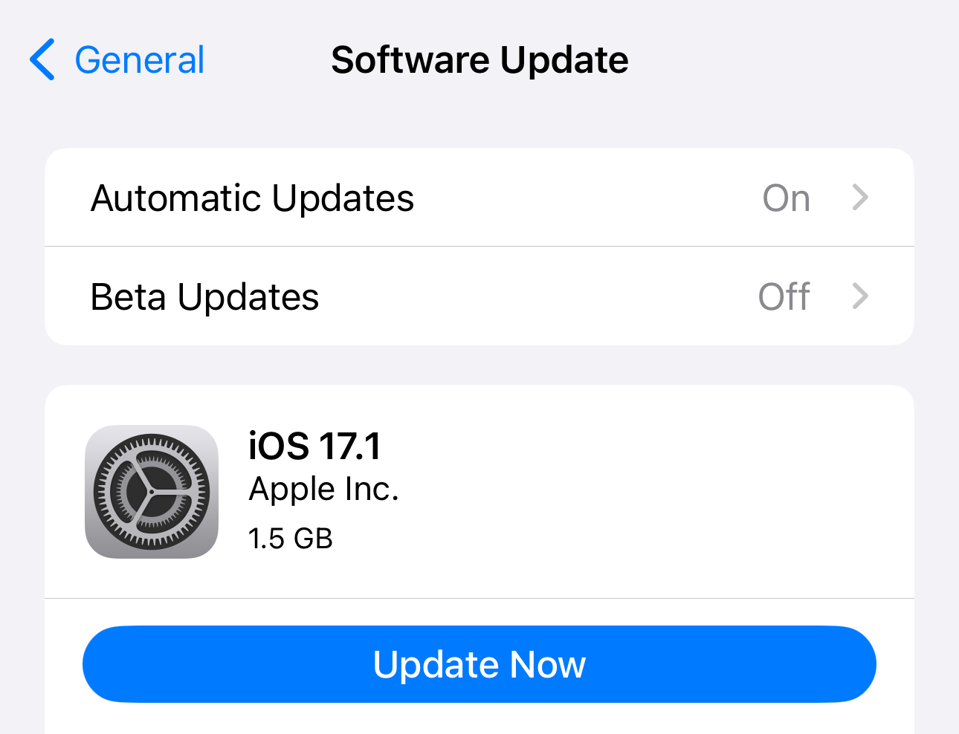
In most cases, the ‘Invalid SIM’ or ‘Insert SIM’ error occurs due to outdated or buggy iOS. It might be possible to resolve the issue or debug it with the latest update.
Ensure the software is up to date by going to Settings > General > Software Update. Download and install the latest software version if there is one available. After this process is complete, restart the iPhone once and check for an error.
#4. Turn On/off Airplane Mode
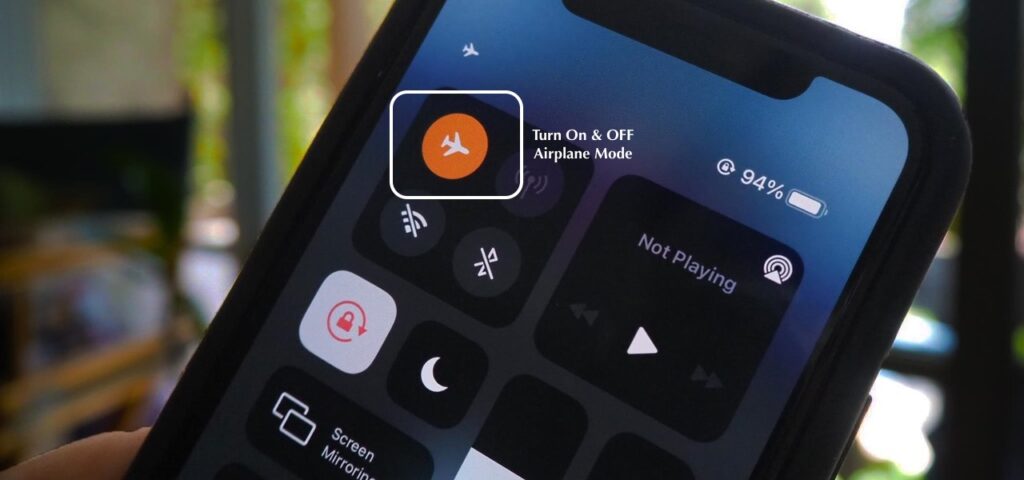
By turning on and off the Airplane Mode, you might be able to resolve the ‘No SIM Card Installed’ error. When you turn the iPhone into airplane mode, the connection to the cellular network is reset, so there is a chance that the error may be resolved.
#5. Carrier Settings Update
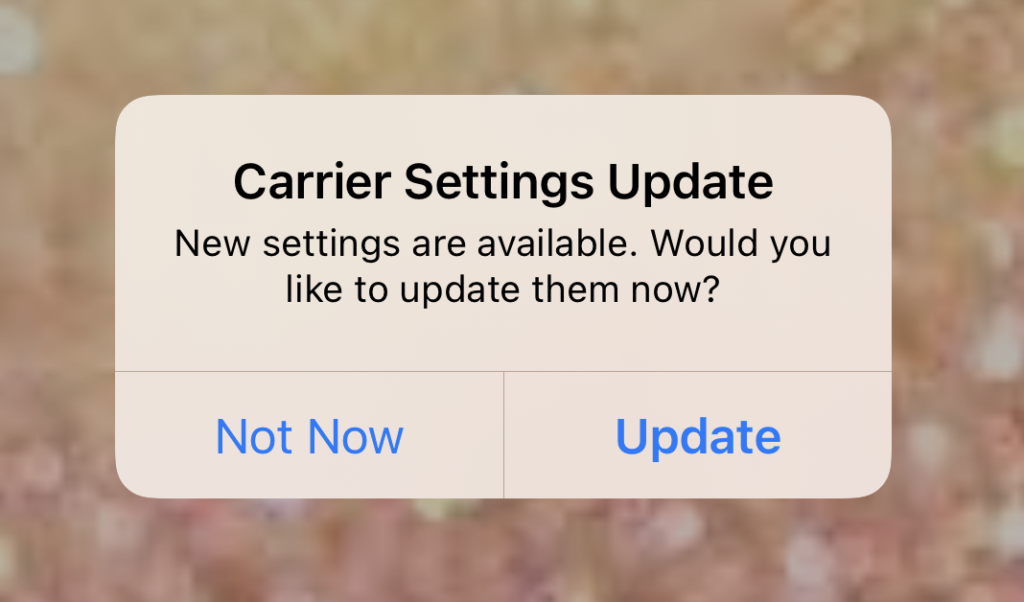
As with iOS updates, Carrier Settings Updates may also release updates that improve and help debug your network’s cellular connectivity.
You can check the carrier settings update by going to Settings > General > About. If the update is available, please download and install it.
#6. Reset the Network Setting
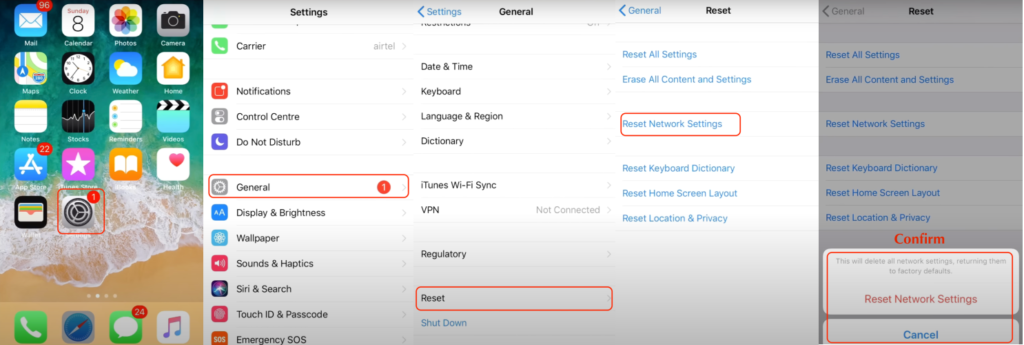
Alternatively, you can reset the network settings if you still receive the Invalid SIM error. The iPhone may experience this error due to the Network Software. WiFi, Bluetooth, cellular data, and any VPN you might have are included here.
NOTE:- When you reset the Network Settings, the WiFi password will be erased, so it is best to remember it before you do so.
You can reset the Network settings by going to Settings > General > Reset > Reset Network Settings. Enter your iPhone’s passcode and confirm the reset by tapping Reset Network Settings again.
#7. Factory Reset the iPhone
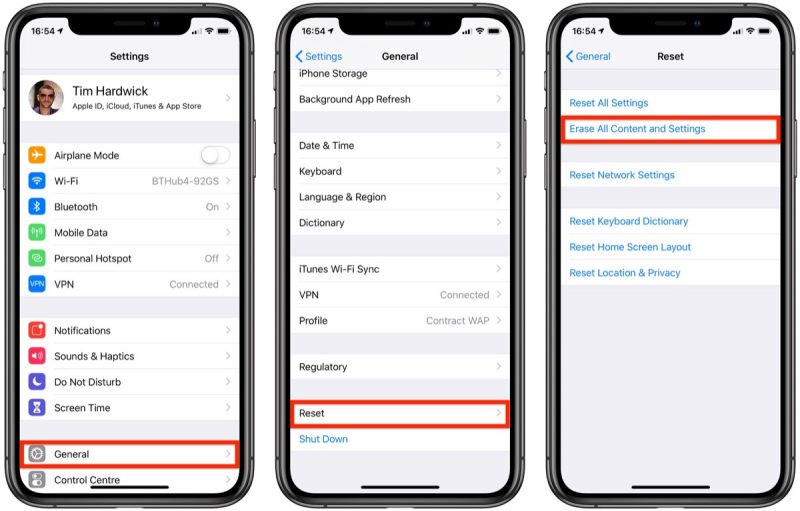
Source: macrumors
As a last resort, you can Factory Reset Your iPhone if none of the previous steps seem to work.
NOTE:- Make a backup of all data from your iPhone before restoring it to factory settings.
Go to Settings > General > Reset > Erase All Content and Settings to factory reset your iPhone. Verify your identity by using Face ID, fingerprints, or a passcode and then select Erase iPhone.
#8. Contact the Apple Store
If none of the above steps work, then you have the option to contact Apple customer support through the Apple website or visit your nearest Apple store. There is no doubt that they will solve your problem, or if your iPhone is still under warranty, you can ask for a replacement.
Conclusion
So not to take any tension if ‘No SIM Card Installed’ Error on your iPhone just follow the upper steps and try to solve it from your end. You may be able to find a solution to the problem we’ve discussed in this article.
If this method does not work then without wasting your time just contact Apple Support. They will provide you with the best solution and will help you to solve it. You can also take the help of a technician to fix the problem.