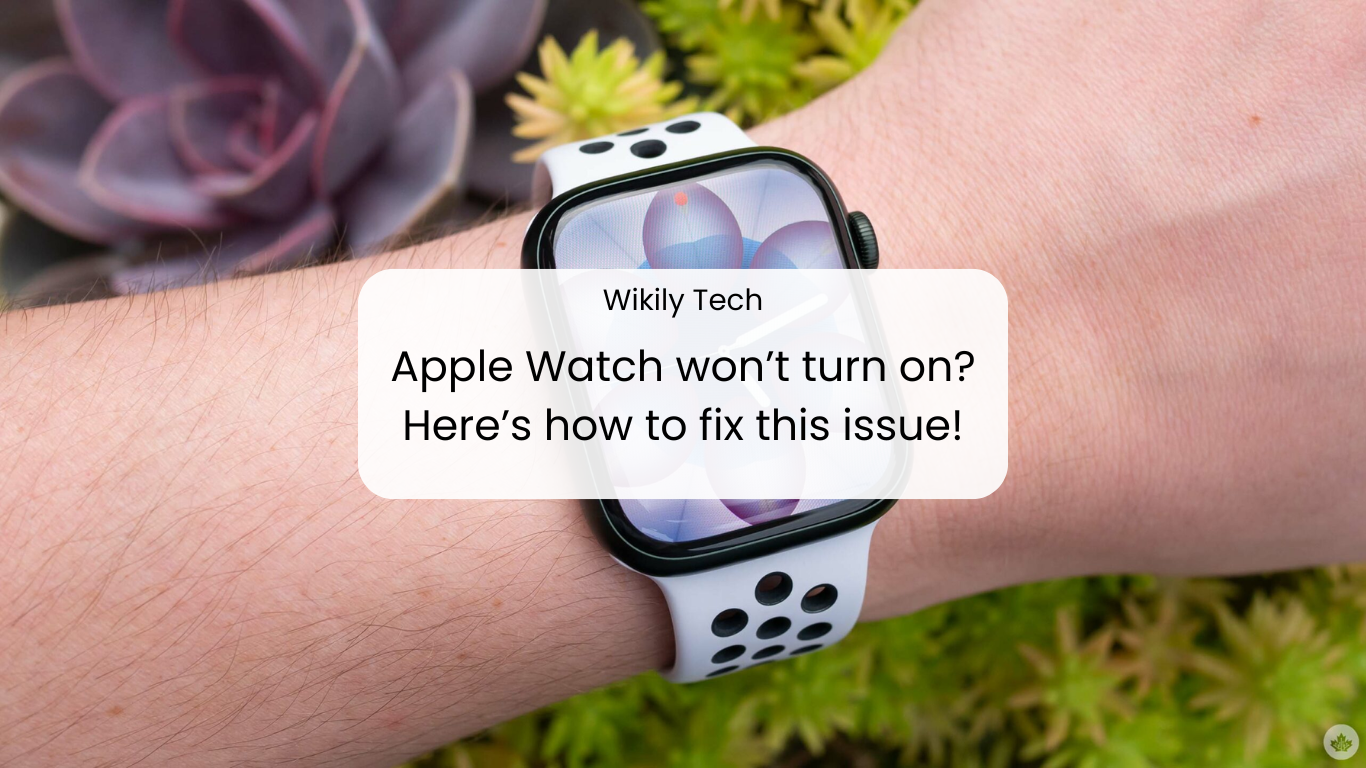Let’s say you ran 3-4 miles and you want to know how many calories you burned. As you check your Apple Watch, it does not seem to be working.
Your Apple Watch isn’t starting, no matter what you do. You tap the screen, click the button, but it won’t turn on.
It’s okay! This isn’t a common problem, but it can be fixed with these simple steps.
Our goal in this article is to show you the best and easiest ways to fix Apple Watch won’t turn on problems.
Contents
Why does this Apple Watch won’t turn on?
It is important to understand that there are several reasons why Apple Watch won’t turn on even when you tap the screen and click the button repeatedly.
Rather than attempting to fix the problem directly, we should explore why the Apple Watch won’t turn on in the first place.
Here are some possible reasons why your Apple Watch won’t turn on:
- Hardware problems
- Software issues
- Faulty battery
- Unorganized storage
- Faulty or non-compatible charger
As you can see, these are some of the most common causes of the Apple Watch not turning on issue.
How to fix Apple Watch won’t turn on?
There are several ways in which you can start your Apple watch again. You can use these methods on all Apple watches. Here are the steps to turn on your Apple Watch, so let’s look at them now.
#1. Charge your Apple Watch

Dead batteries are also one of the main reasons why Apple Watch won’t turn on. Hence, you may want to try charging your Apple watch, and then test it by pressing the crown and the button near it. It may get a chance to turn on the Apple Watch at some point
NOTE:
- It is recommended that you charge your Apple Watch for at least half an hour if the battery is completely drained.
- If you haven’t used your apple watch for a while, you should charge it overnight and then try to use it again.
#2. Force Restart Apple Watch
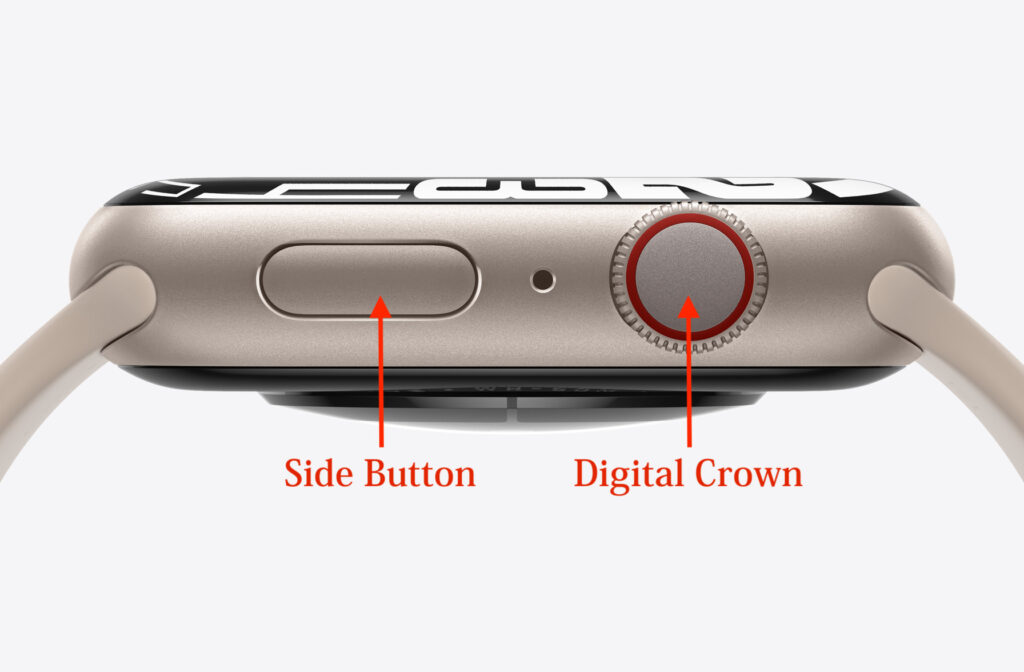
It’s a well-known fact that every problem has a common solution: Restarting. For restarting you just need to hold down the crown and the button below the crown simultaneously for at least 10 seconds.
The watch will automatically restart within 10 seconds. Therefore, this method usually fixes the problem of the Apple Watch not turning on.
#3. It’s Frozen on Apple Watch

WatchOS and apps on the Apple watch can sometimes cause the watch to freeze on the black screen. This can be caused by a software glitch or a bug in the watch’s operating system
In this situation, a hard reset may get chances to turn on the Apple watch.
#4. Screen Curtain for VoiceOver
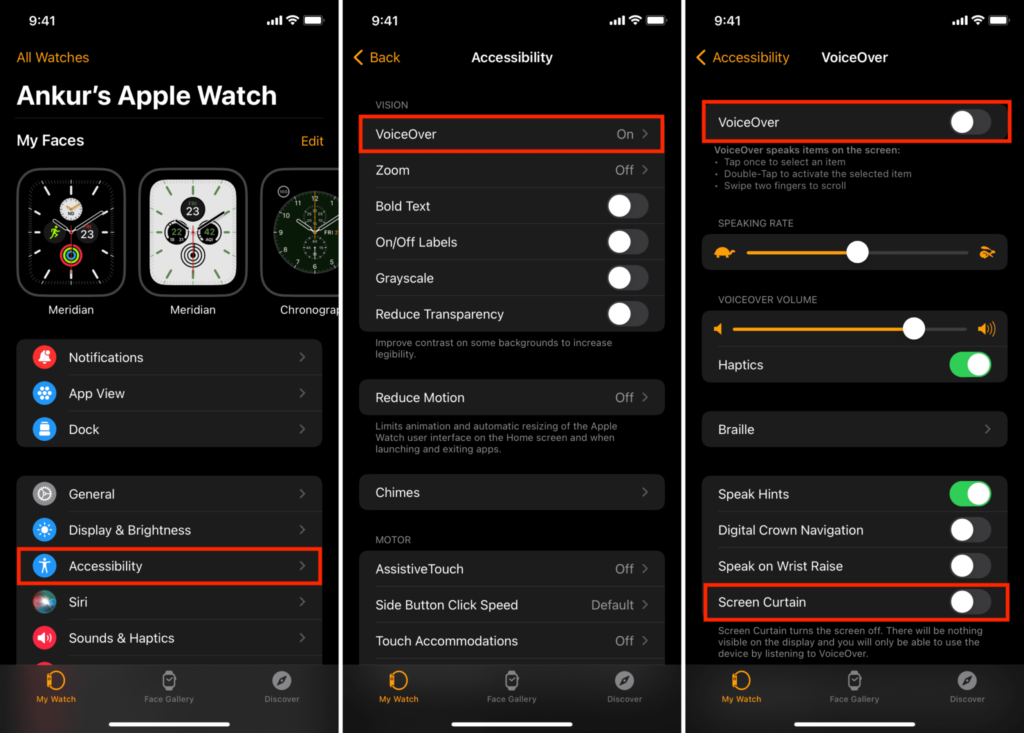
A screen curtain is a feature on the Apple Watch that turns off the screen even your watch is turned on. This is when VoiceOver is enabled on your watch. So turn off VoiceOver can solve your Apple Watch won’t turn on problem.
The following steps will help you turn off the VoiceOver feature on the Apple Watch.
- You need to open the Watch App on your iPhone
- Click on the MyWatch tab
- After that, click on Accessibility
- If VoiceOver is On, then tap on it.
- And turn off the Screen Curtain feature
#5. Apple Watch Charging Device

A faulty Apple Watch charging device can cause Apple Watch won’t turn on.
- Charging Cable: Make sure that the cable you are using is workable and not damaged in any way.
- Charging Pad: Check the apple watch’s bottom or the upper portion of the charging pad for anything stuck between the pad and the watch when charging it. While the Apple Watch is charging, nothing should be between them.
- Charging Station: If the charging station is faulty, it may not provide the necessary power to charge the Apple Watch. This can result in the watch not turning on even when connected to the charging station.
- Computer Port: Before charging your Apple watch with the USB port on your computer, laptop, you should make sure it is working properly.
#6. Declutter Apple Watch

Apple watches can run out of space if you have many apps, a lot of music, or a lot of pictures. As storage becomes cluttered, the battery of the Apple Watch drains and it overheats.
To fix this, you can delete apps you no longer need, delete music you no longer need, and delete photos you no longer need. You can also optimize your Apple Watch’s settings to reduce the amount of space it uses.
#7. WatchOS Update
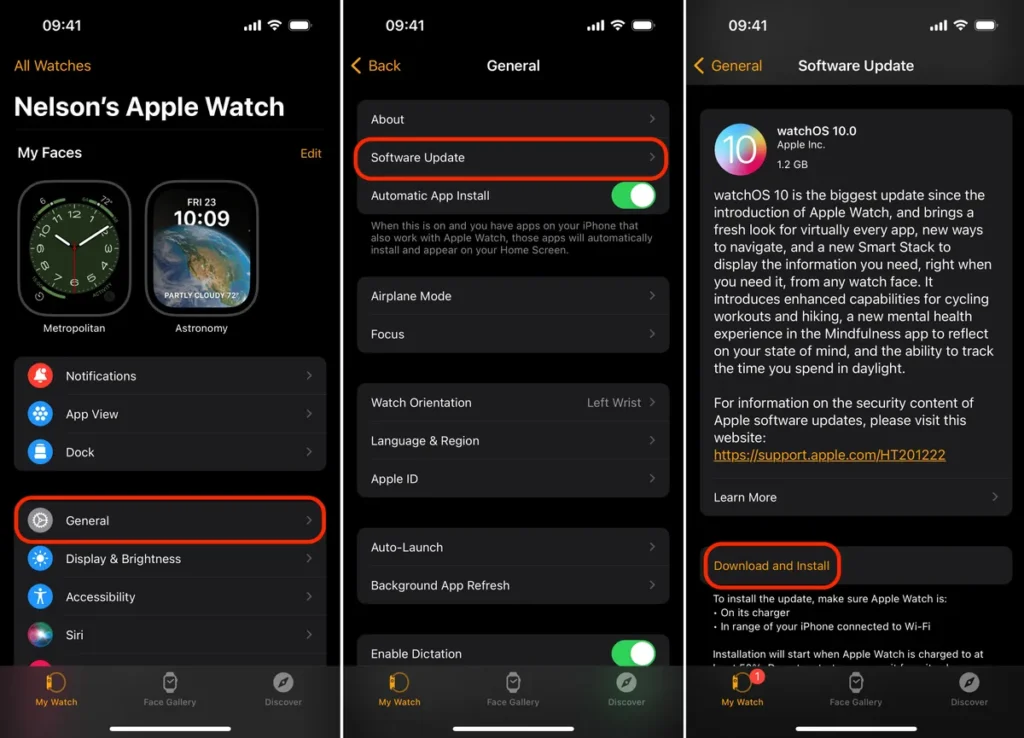
Check out the Apple Watch OS update and give it a try. When you update WatchOS, many issues and glitches in your apple watch software will be resolved
Here are the steps you need to follow to update your apple watchOS:
- Settings> General> Software Update.
#8. Contact Apple Customer Care
Ultimately, if nothing works, you can contact Apple Customer Care or visit your local Apple Store if your Apple Watch won’t turn on.
Conclusion
Without taking any tension, just give it a try. We have discussed a solution in this guide to help you. It’s just a matter of following the upper methods and trying it yourself. We guarantee that you will find the solution easily. Just be patient and persistent and you will be rewarded.
In case none of these methods work, contact Apple Support without wasting any time. Depending on what the problem is, they will provide you with the best solution and will assist you in resolving it. Alternatively, you may consider hiring a technician.