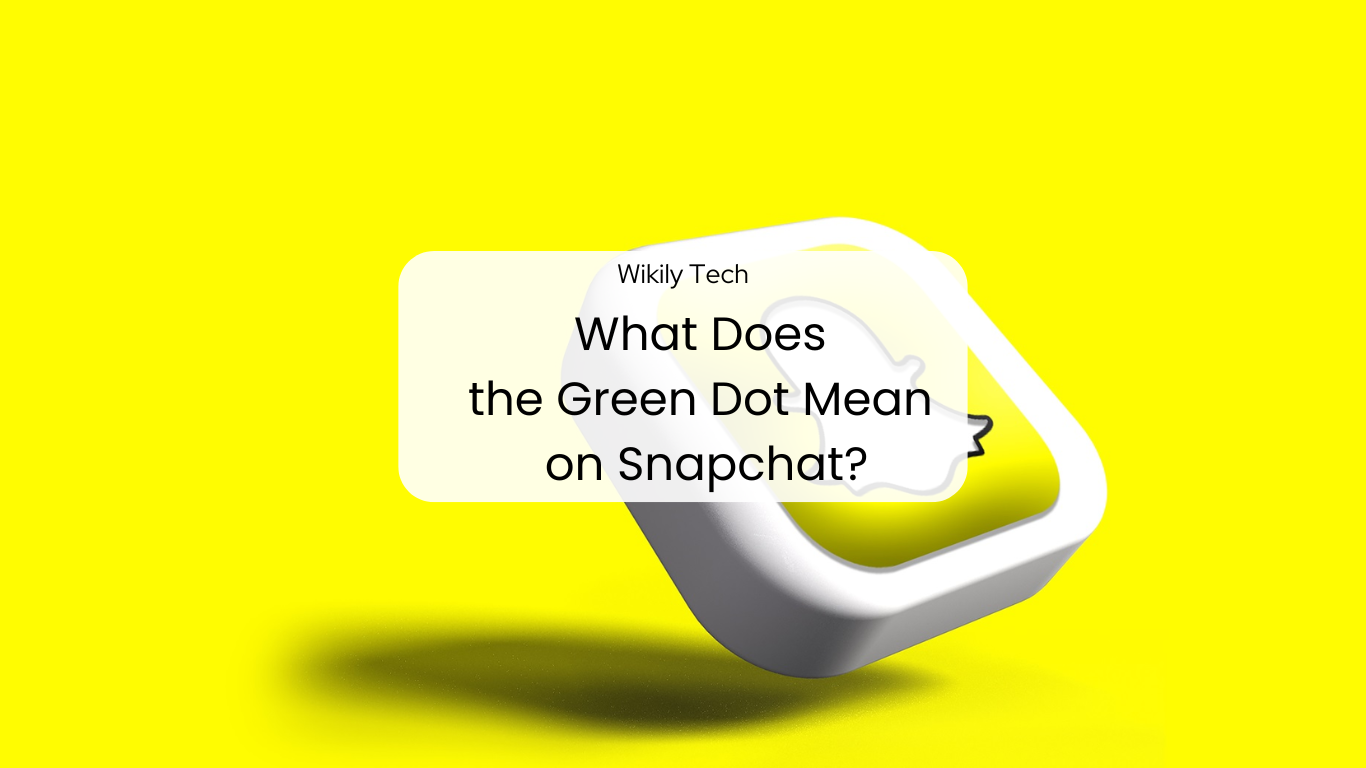Snapchat is a messaging app which is filled with a lot of colourful emojis and indicators. If you have been using this app for quite a long time, you might have seen one green dot next to the bitmoji; what does it mean? It has some specific meaning, which we will cover in this guide. So, if you are curious to know about what does the green dot mean on Snapchat, keep reading this guide till the last word!

Contents
What is the Meaning of Green Dot on Snapchat?
The green dot is nothing but an activity indicator on Snapchat, which shows that the person is currently active on the app. Of course! It is still unknown how long the green dot stays after someone has been active, but usually, the recently active profiles (in the last 24 hours) show this green dot next to their bitmoji.
However, the green dot is only visible in the ‘Add Friends’ section, and you can’t see this dot in the Chat window, even if you and your friend are using the application simultaneously. This activity indicator is visible to everyone, and it is unnecessary to be a friend of that person. Snapchat has introduced this feature to let you know whether or not someone you want to add as a friend is active.
How to Disable the Green Dot Indicator on Snapchat?
Privacy is essential for all individuals on Snapchat, but some want to keep it more private by disabling the green dot indicator. It prevents other users from seeing whether the person is active. If you also want to do the same, follow these steps:
- Open the Snapchat application and visit your profile.
- You will see a gear icon on your profile page; tap on it.
- Scroll down to find the ‘Privacy Control’ option.
- Open the ‘Privacy Control’ and tap on the activity indicator.
- Turn off the ‘Activity Indicator’ toggle, and your green dot will be disabled now.
- Close the app and turn it on again to see the changes.
After turning off the green dot indicator, others won’t be able to see your activity status in the ‘Add Friend’ section. However, you can still check other users’ activity statuses if they have not disabled the green dot feature.
How to Enable the Ghost Mode to Hide Active Location?
Enabling the Ghost mode is an excellent idea if you want to keep your activity private and hide your current active location from friends. After enabling the Ghost mode, your location will be removed from the Snap Map, so your friend can’t locate you. This is how to do it:
- Open the Snapchat application and tap the location pin icon at the bottom to open Snap Map.
- At the top right corner, you will see a gear icon; tap on it.
- Turn the Ghost mode toggle on to enable the feature.
- Select a timeline you want to be in Ghost mode, be it 3 hours, 24 hours, or Until Turned Off.
This way, you can maintain your privacy and keep your location hidden from others on Snapchat.
The Bottom Line
Hopefully, the guide on what does the green dot mean on Snapchat provided you with valuable insights into this colored-based indicator. It can be helpful while sending a friend request and initiating a conversation. However, keeping it on can bombard you with many messages from unwanted people, and turning it off might be the best way to prevent this. So, it’s up to you how you will utilize this feature. That’s all!
Related:-