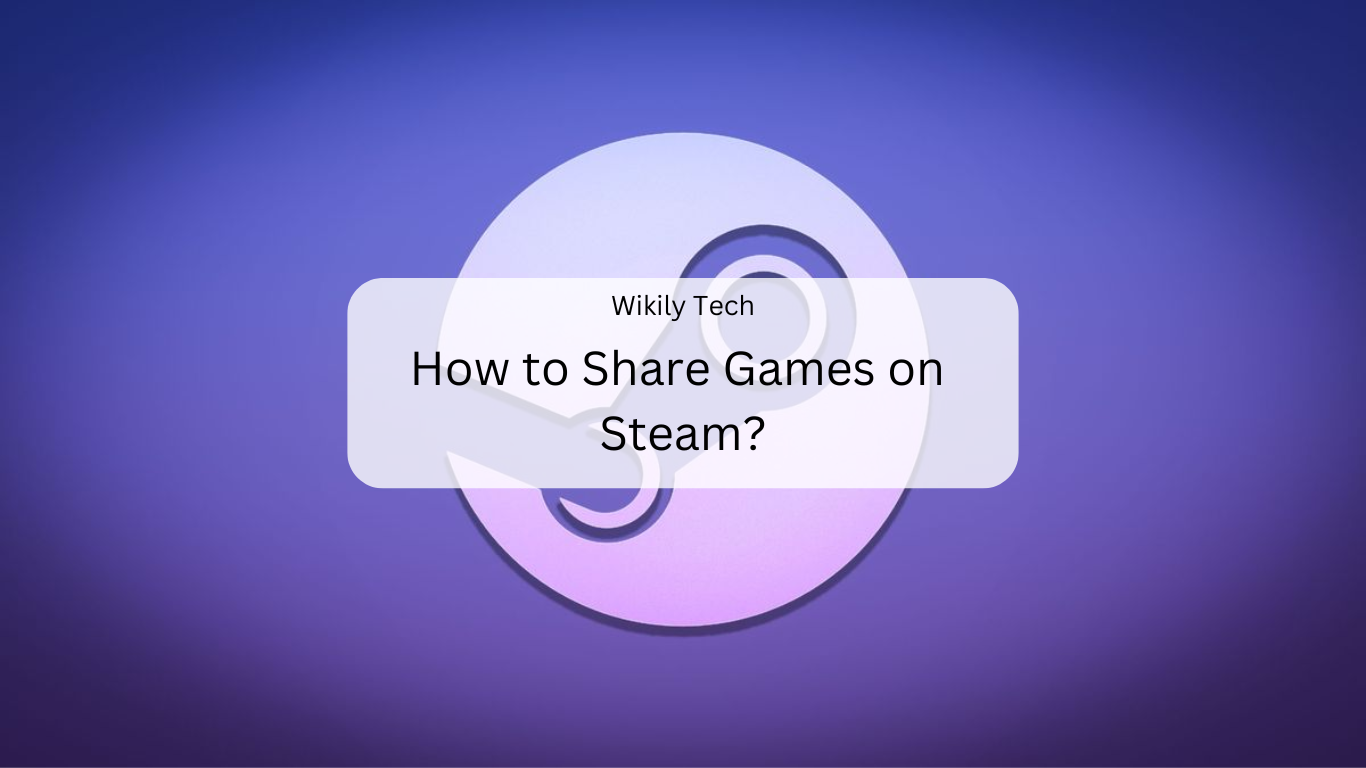Sharing games on Steam with your friends and family can enhance your gaming experience and is quite straightforward once you know the steps. Below is a detailed guide on setting up Steam’s Family Sharing feature, which allows you to share your game library across multiple devices.
Contents
What is Steam?
Steam is a platform where you can buy, download, and play video games. It has a huge collection of games, from action and adventure to puzzles and more. If you have a game on Steam, you can also share it with others using a feature called “Family Library Sharing.”
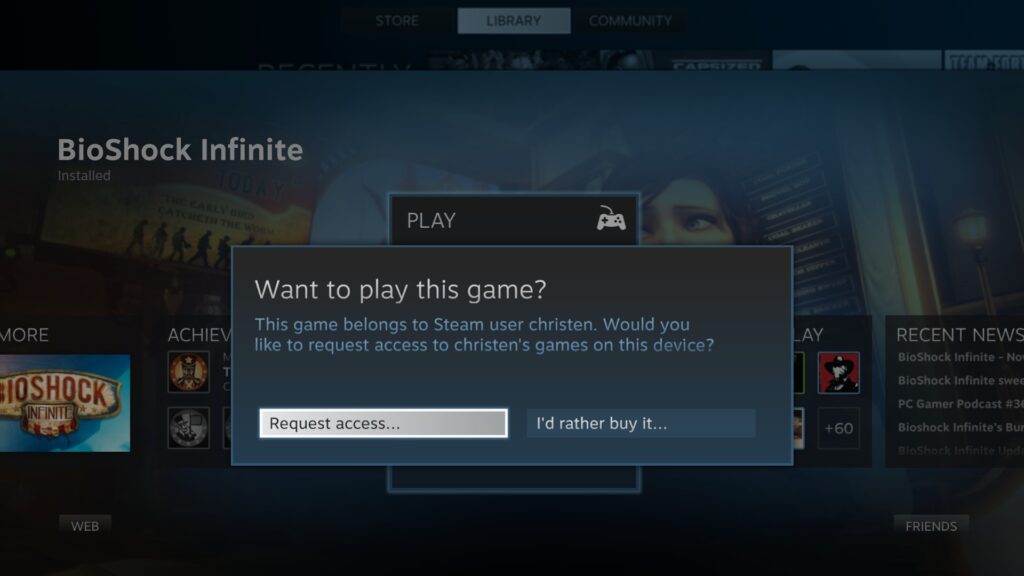
What is Family Library Sharing?
Family Library Sharing is a tool on Steam that allows you to share your games with family and friends. When you share your games, they can play them on their own computers without buying them. However, only one person can play the shared game at a time.
Follow these methods closely to troubleshoot your issue.
Step 1: Enabling Steam Guard Security
First, ensure that Steam Guard is activated to use the Family Sharing feature:
- Before you start sharing, you need to make sure Steam Guard is turned on. Steam Guard keeps your account safe.
- Open Steam and click on “Steam” in the top-left corner.
- Choose “Settings” from the drop-down menu.
- In the “Account” tab, find “Manage Steam Guard” and click on it.
- Choose “Turn on Steam Guard.”
Step 2: Authorizing a Friend’s Computer
To share your games, you need to authorize the computer from which your friends will access your Steam library:
- Log into your Steam account on your friend’s computer.
- Access the “Steam“ menu, hover over “Settings“, and select “Family“.
- Choose “Authorize Library Sharing on this Computer“.
- Log out from your account and let your friend log in with their own account.
Step 3: Log in to the Other Account
- Now, log out of your Steam account.
- Let your friend or family member login to their Steam account on the same computer.
- They can now see the games you’ve shared with them in their library.
Step 4: Start Playing
- Your friend or family member can now select any shared game from their library and start playing it.
- Remember, only one person can play the shared game at a time. If you start playing the same game, the other person will be kicked off.
After these steps, your friend will be able to see and download games from your library.
Understanding Restrictions of Steam Family Sharing
While sharing your Steam library, keep in mind these limitations:
- A maximum of 10 computers and 5 accounts can access your game library.
- Not all games support Family Sharing due to technical or licensing restrictions.
- If you are playing a game, others cannot access your library simultaneously.
- As the primary account holder, you will always have priority access to your games.
Conclusion
By following these steps, you can successfully share your Steam games with friends and family. If you find this guide helpful, consider subscribing to our newsletter for more gaming and technology updates.
Related:-